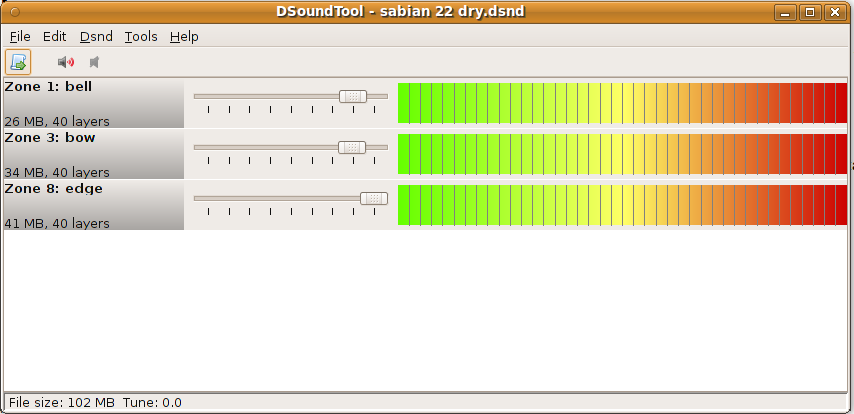
You can open an existing .dsnd file using the File/Open menu.
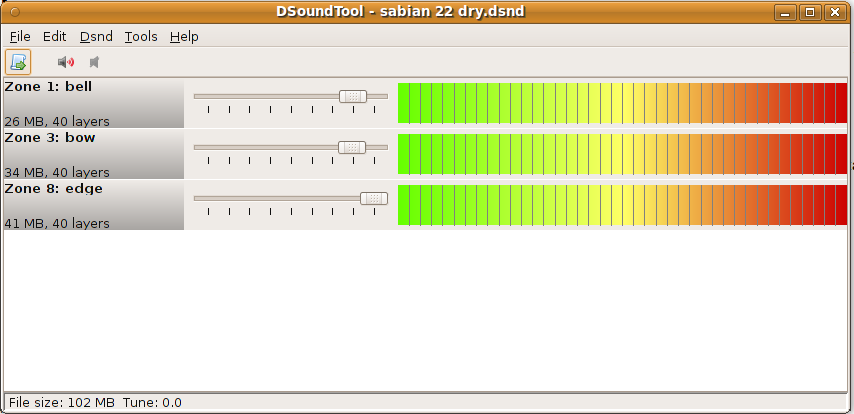
When the .dsnd file has loaded, you can listen to its sounds by clicking on the colored areas. You can also listen to short demos of the sound by clicking on the "play demo" button on the tool bar. Every time you click, a new demo is played.
You can adjust the volume of each zone using the volume sliders. After you changed the volumes, you can save the file.
Warning: it is recommended that you take a backup of all the sounds in the module. And if you change a sound that is shipped with the module, you should save the changes to a file with a new name, so you still have the factory sound to your disposal.
By clicking on the name of a zone on the main screen, a dialog pops up that shows information about all layers in that zone. You can click on a layer to play its sound.
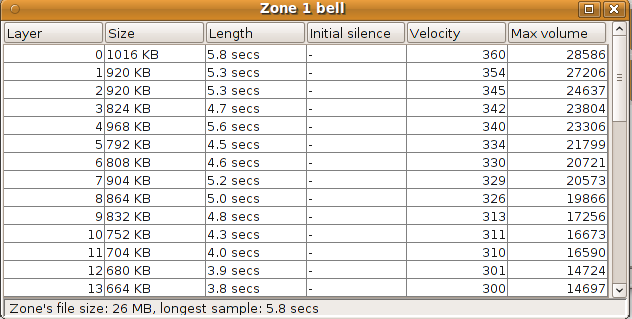
It is possible to split an opened file into one wave file per sample using the File/Split menu option.
Then you can listen to each individual sample. It is possible to remove samples that are not good enough by removing the wave files from the directory. You can then use the ”Many .wav files, 1 sample per file” option to recreate the .dsnd file.
Some sounds are very hard to play with the DrumIt Five, especially if the number of layers is low and there is a big difference in how the layers sound. The symptom is that even if you hit with consistent force, the module triggers unevenly.
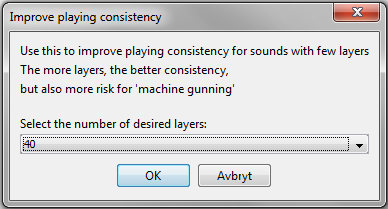
You can improve this by opening a .dsnd file and select menu item Edit/Improve playing consistency. A dialog appears where you can increase the number of layers. The more layers you select, the more consistent the triggering will become. On the downside the .dsnd file will become bigger and the risk for "machine gunning" increases.
It might happen that some layers in a sound start with a short period of almost complete silence. If the duration of this period is long, it can affect the playability of the sound, because a small delay is added from the moment you hit until the sound is heard.
If a sound contains such initial silence, this will be shown in the status bar. By using menu option Edit/Trim Initial Silence, such silence is removed.